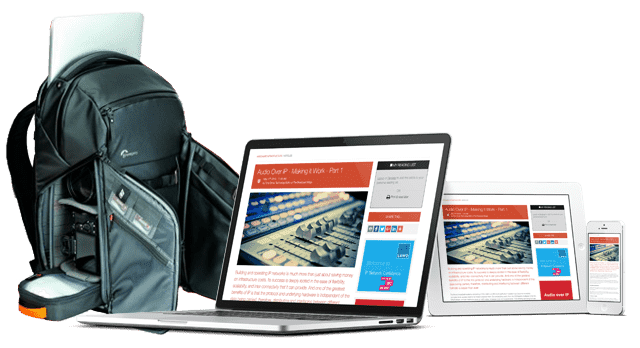What You Need To Know About Thermal Throttling

With 6K acquisition becoming more common, you may be considering getting ahead of the editing curve by upgrading your computer system. Likely you’ll want a hot system based upon one of the new AMD or Intel 6- or 8-core microprocessors. As the saying goes, be careful what you wish.
In all the market-speak extolling the great benefits that await you should you upgrade to a computer based on one of these new chips, what’s not mentioned is how much heat these chips can generate.
When heat can’t be dissipated from a system, the microprocessor defends itself by thermal throttling. The CPU chip slows itself until heat no longer threatens its existence. What’s strange about its slowdown—you likely won’t be aware it is happening. Imagine you have a render you expect to take a bit longer than 30-minutes. You start the render and it finishes in 45-minutes. That seems a bit long, but it did get done.
There’s no straightforward way to know the microprocessors speed as it progressed through your render. The speed might have been constant. Or, it might have begun at an extremely high speed—a speed high enough to have finished the render in about 30-minutes. Then, at some point, the CPU chip might have gotten hot enough to thermal throttle. To keep itself from getting too hot, it slowed itself down and finished the render at a much lower speed. It is the chip’s slower speed that caused the render time to extend to 45-minutes.
You, of course, would hear the fans spin-up when the render began. But you wouldn’t know how effective the fan cooling was. Did it cool the microprocessor enough to let it speed-up to near its maximum speed—or did it merely keep the chip from a further slow-down?
To market slim-and-elegant, light-weight laptops with powerful microprocessors, computer manufacture’s exploit the ambiguity between performance specifications and actual laptop performance. A few years ago, a review revealed that a popular slim-and-elegant laptop could run only one second at its advertised clock-rate before severely thermal throttling. For browsing, business, and many photography tasks—1,000 milliseconds is a long run at a full power. For color grading and editing, one second is a tiny fraction of the time needed to complete transcoding and/or rendering tasks.
High-performance desktop systems need not have these thermal limitations because not only is the system enclosure ventilated with several large fans (Figure 1), the CPU can be cooled by an attached air or water cooler. Figure 2 shows a beautiful air cooler. Figure 3 shows the parts making-up a water cooler.
As Figure 4 shows, laptops dissipate heat using a heat-pipe mounted over a CPU chip. The pipe moves heat through to the exhaust fans.
Factors That Alter Chip Heat Output
1. All things being equal, the higher a microprocessor’s Base clock-rate, the hotter the chip runs. The Base clock-rate could be called the Design clock-rate. When you see a chip marketed as having, for example, 6-cores supporting 12-threads, the clock-rate supporting this type of operation is the Design clock-rate. With adequate cooling the chip should be able to run at this clock-rate without thermal throttling.
2. The Boost, or Turbo, clock-rate is the highest clock-rate the chip has been designed to support, with only single-core in operation. Some very high-performance microprocessors, such as the Intel 8-core/16-thread i9-9900KS offering a Base clock-rate of 4.0GHz, support an all core Turbo clock-rate. The 9900KS supports a 5.00GHz on all cores. At this speed the chip temperature will be around 90 degrees C.
Because most editing software has been designed for multiple core/thread execution, a high single core speed is not of significant importance. Don’t let a super high value influence your selection criteria. Moreover, as Figure 5 shows, when Intel explains Turbo performance, it does so in a highly qualified manner.
3. It’s possible to specify a higher Base and/or Turbo clock-rate in a system’s BIOS. Doing this is called over-clocking. While you can get greater performance from over-clocking, the microprocessor runs hotter when over-clocked. Unless there is way to remove the additional heat from over-clocking, the ability to over-clock a microprocessor is not of value.
4. A microprocessor has a design voltage that ensures perfect operation. A CPU chip will typically also perform perfectly at a slightly lower voltage. By setting, using the BIOS, a slightly lower voltage to be sent to a microprocessor, you can achieve perfect operation with less power—and thus lower heat levels.
5. If you are willing, and able, to remove a chip’s cooling system (air/water cooler or laptop heat-pipes) and later replace them, there is another way to reduce the amount of dissipated heat. Begin by removing the cooling system from the CPU chip. Wipe-off any existing thermal paste from the cooler where it was in contact with the top of the microprocessor. Remove any paste on the chip itself. Apply a drop of high-performance paste and spread it. Then, remount the cooler.
6. A chip manufactured using a 7nm process will generate less heat, for an equivalent processor capability, than a chip manufactured by using a 14nm process. This explains why AMD Zen 2 microprocessors manufactured using a 7nm process run cooler than Intel microprocessors manufactured using a 14nm process. (Intel has, however, recently released Ice Lake chips built on its latest 10nm processor. See Figure 6.)
A Hot GPU
A system’s CPU or CPU/GPU chip is not the only system part that can get extremely hot when color grading and editing. When a computer has a discrete GPU, this hardware also heats-up. Figure 7 shows a close-up of a GPU chip.
All six heat factors apply to GPU chips. Via the BIOS you can set a GPU chip’s Base and Turbo clock-rates. Both over-clock and under-voltage values can also be set.
Figure 8 shows a heat-pipe mounted over a laptop’s discrete GPU chip.
If you are new to systems that employ discrete GPUs you may be confounded by descriptions that claim both laptop and desktop employ, for example, a Nvidia GTX-1660Ti. Looking at a picture of a GTX-1660Ti (Figure 9), you wonder how this large GPU can possibly fit into a laptop.
The marketing secret is that both the laptop and the desktop do indeed have a GTX-1660Ti chip like the one shown in Figure 8. Thus, both products execute the same instructions and output the same graphics. The difference is that a laptop has the 1660Ti chip mounted on the laptop’s motherboard while the desktop system has the 1660Ti chip mounted on PCIe board. (This board plugs into a 16-lane PCIe connector on the desktop’s motherboard.)
As you can see in Figure 10, the PCIe board has a socket for the GTX-1660Ti chip (red).
The elaborate (blue) cooling assembly on the PCIe board enables the 1660Ti chip within a desktop to provide much higher graphics performance.
The take-away is that there is no point in spending the money on an ultra-high-performance CPU or discrete GPU unless you have confidence that the system’s cooling system is adequate to prevent thermal throttling. Looking for reviews of current “gaming” systems may be the best way to at least eliminate systems that perform poorly.